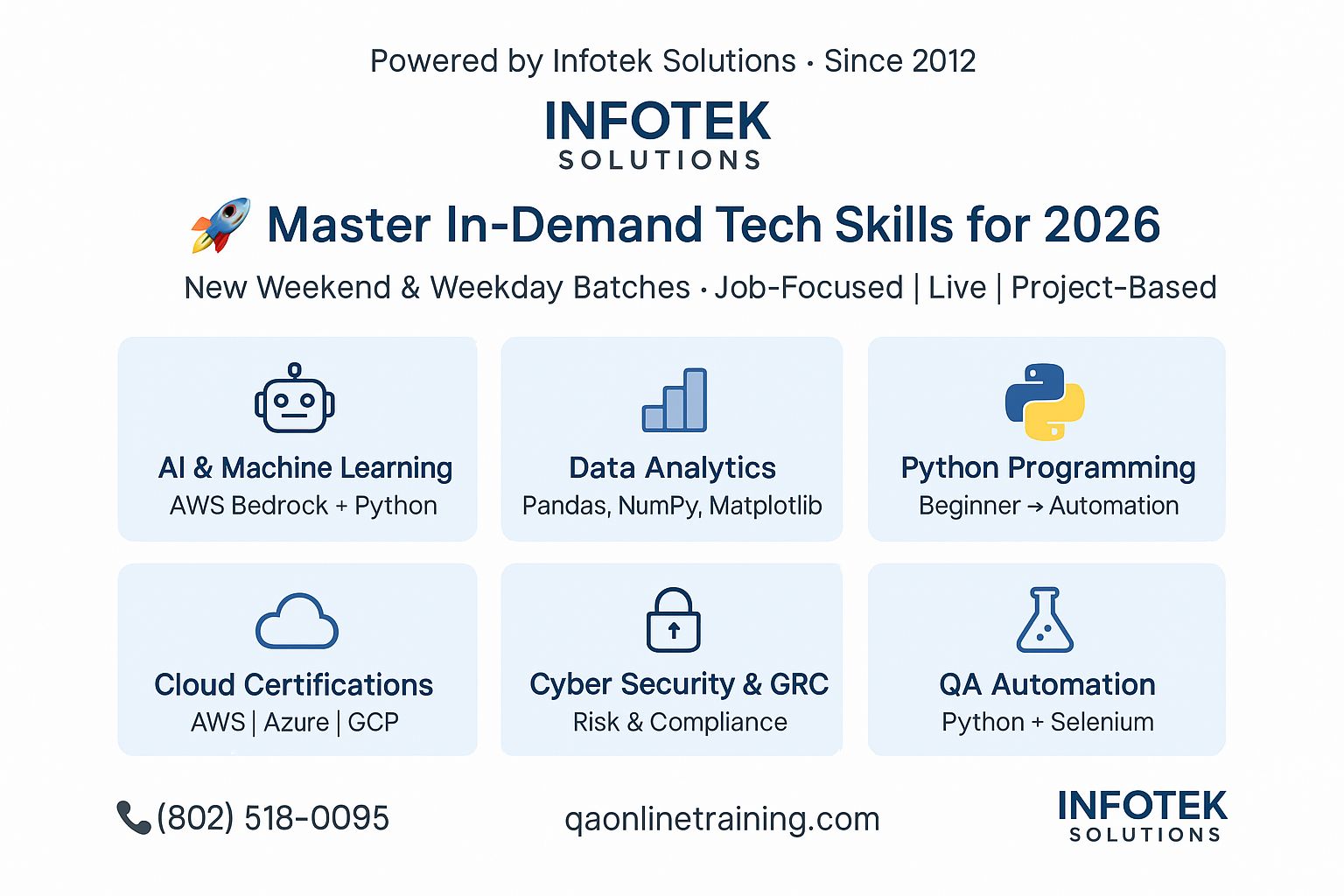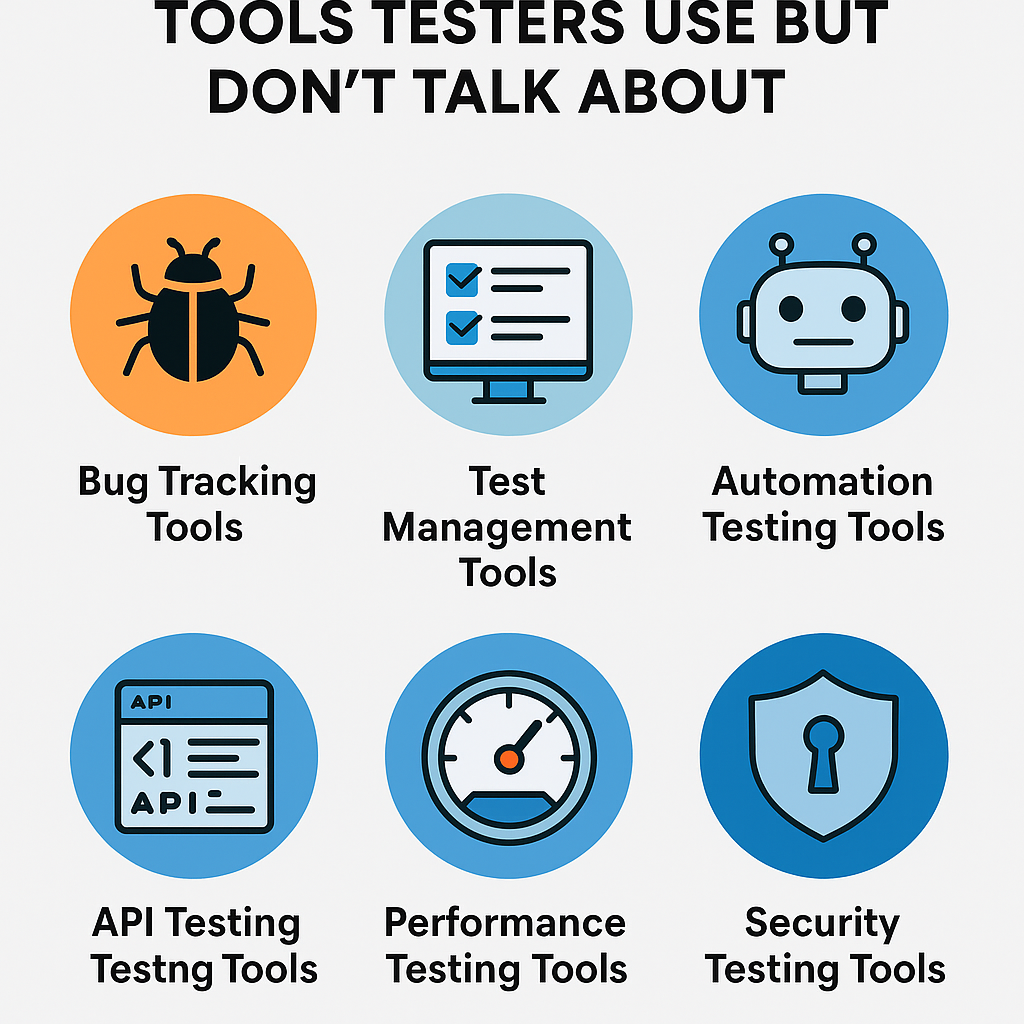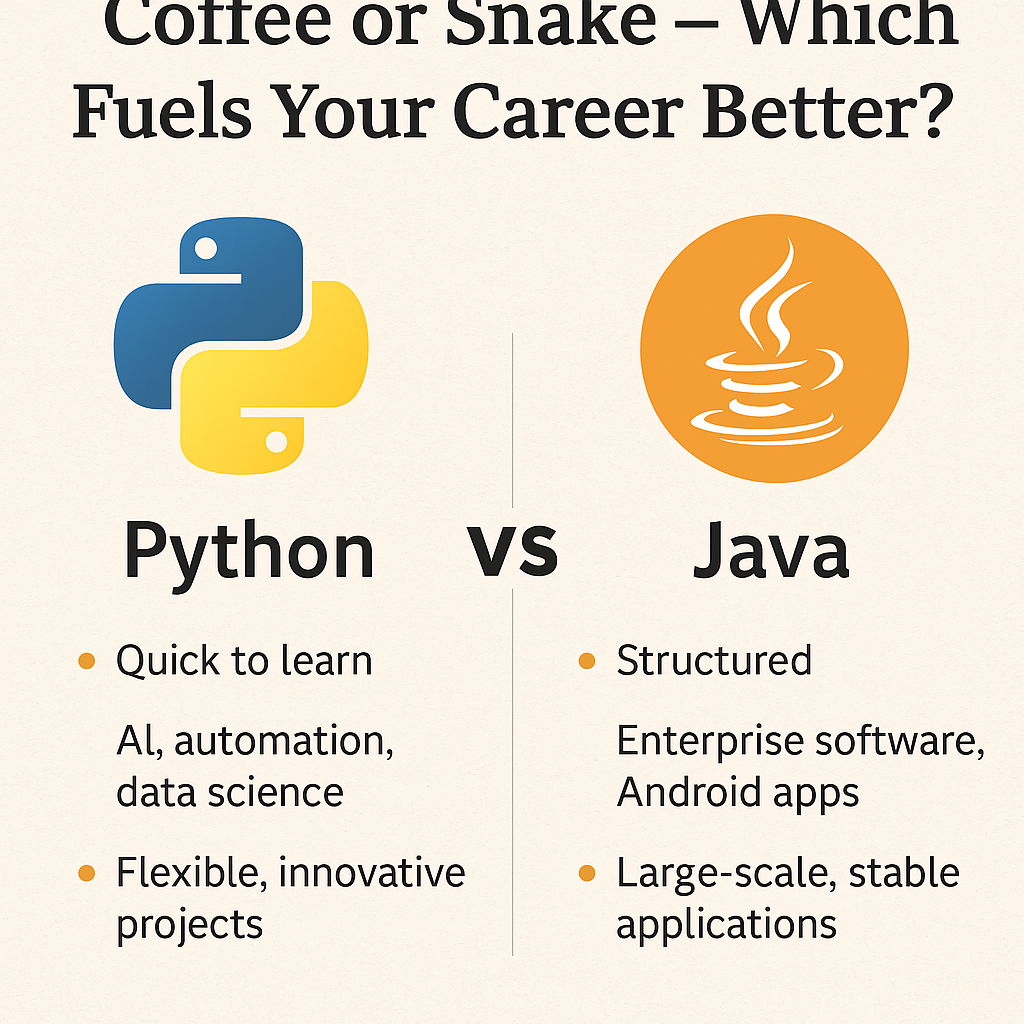It is essential to have a secure gateway for any website, social media platform, or platform holding personal information. Therefore, it is very important to create a faultless login page. That is why, when writing test cases for passwords or for forgotten passwords, one should be very careful and consider all possibilities. Any loophole will jeopardize the website’s integrity, putting users’ personal information at risk. Here are some test scenarios for the password and the forgot password functionality.
Also read Test cases / Test scenarios for Login functionality

Test Cases for Password
- Check if it’s possible to log in with a valid password.
- Check to see if the separate text box for entering the password is visible.
- Check the limit of characters for password matches with the specified range.
- To ensure secure login, check to see if the password is visible or if it is masked by asterisks.
- In cases where the wrong credentials are entered, please check if the backspace or delete keys help in removing the entered information.
- Test if an error message appears when an invalid password is entered.
- After the password is reset, please check if the login is still possible.
- Make sure that people cannot log in with the wrong credentials.
- Check that the font size, color, and style are meeting the specified requirements.
Test Cases for Forgot Password
- See if the ‘forgot password’ option is displayed immediately after the wrong password is entered.
- Check if the link for the forgotten password is working correctly and leads to the correct page.
- Check to make sure that the link to change the password is only sent to the user’s email address.
- Check to see if the security questions asked are the same as the ones originally entered during signup.
- Make sure that no wrong answers are entered to any security question. The form should not proceed to the next question until all questions have correct answers.
- Check to see if the new password meets the requirements for characters (for example, special characters, upper case characters, numerals, etc.
- Please check whether the login is possible with the new password.
- Please check if the link is disabled once the user has set a new password.
- Verify if the link is live and applicable for one-time use only.
- Make sure that the link only works for a specified amount of time and then displays a time-out message.
- Check to make sure that the user should not allow requesting a forgotten password frequently.
Also read Why do we need to create Test Scenarios?
Instructor-led Training
Software Testing Online Training
- Manual Testing
- Database/SQL/Database Testing
- JIRA defect management tool
- Java Programming
- Selenium Framework
- TestNG
- Cucumber with Maven
- Basic of Jenkins
To get more details, please visit the following URL:
https://www.qaonlinetraining.com/courses/software-testing-courses/qa-online-training/
Software Testing Classroom Training
Software testing classroom training includes the following modules:
- Manual Testing
- Database/SQL/Database Testing
- JIRA defect management tool
- Java Programming
- Selenium Framework
- TestNG
- Cucumber with Maven
- Basic of Jenkins
- API Testing with SoapUI or Postman
- Performance Testing with Jmeter
To get more details, please visit the following URL:
https://www.qaonlinetraining.com/programs/master-of-software-testing-ba-istqb-training/
Note: In classroom training, Business Analyst Training is totally free. And ISTQB Certification training is totally up to you.
Related links
Test cases for the Payment Gateway process