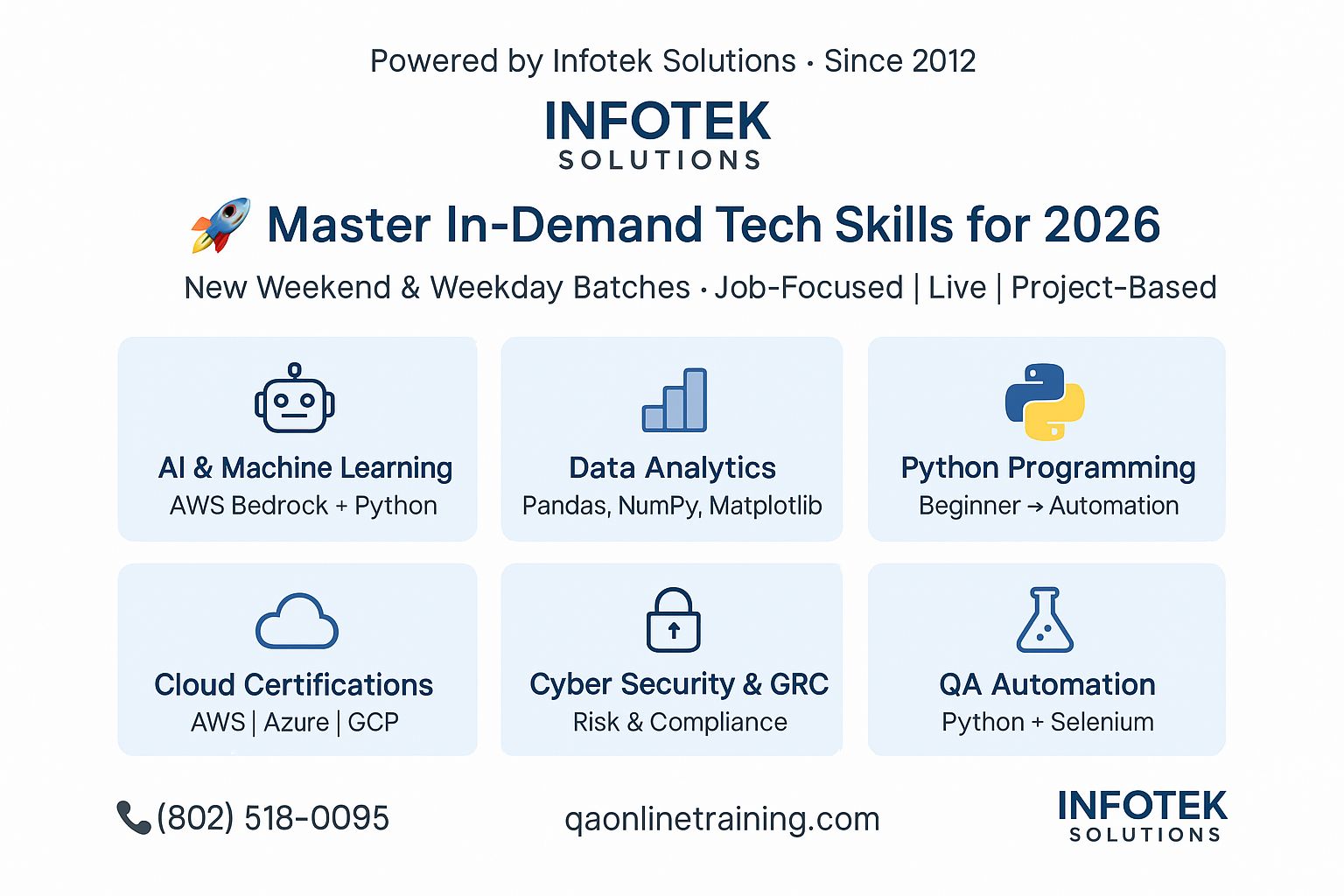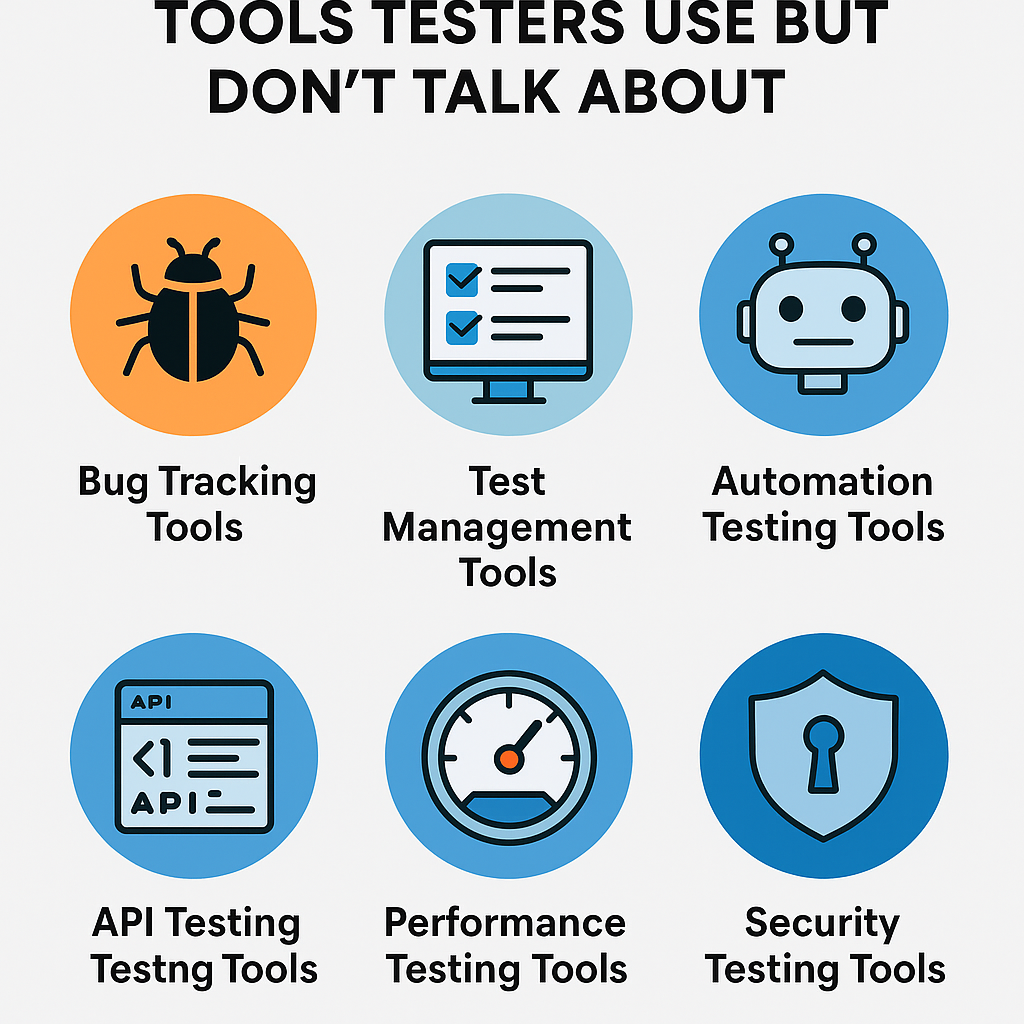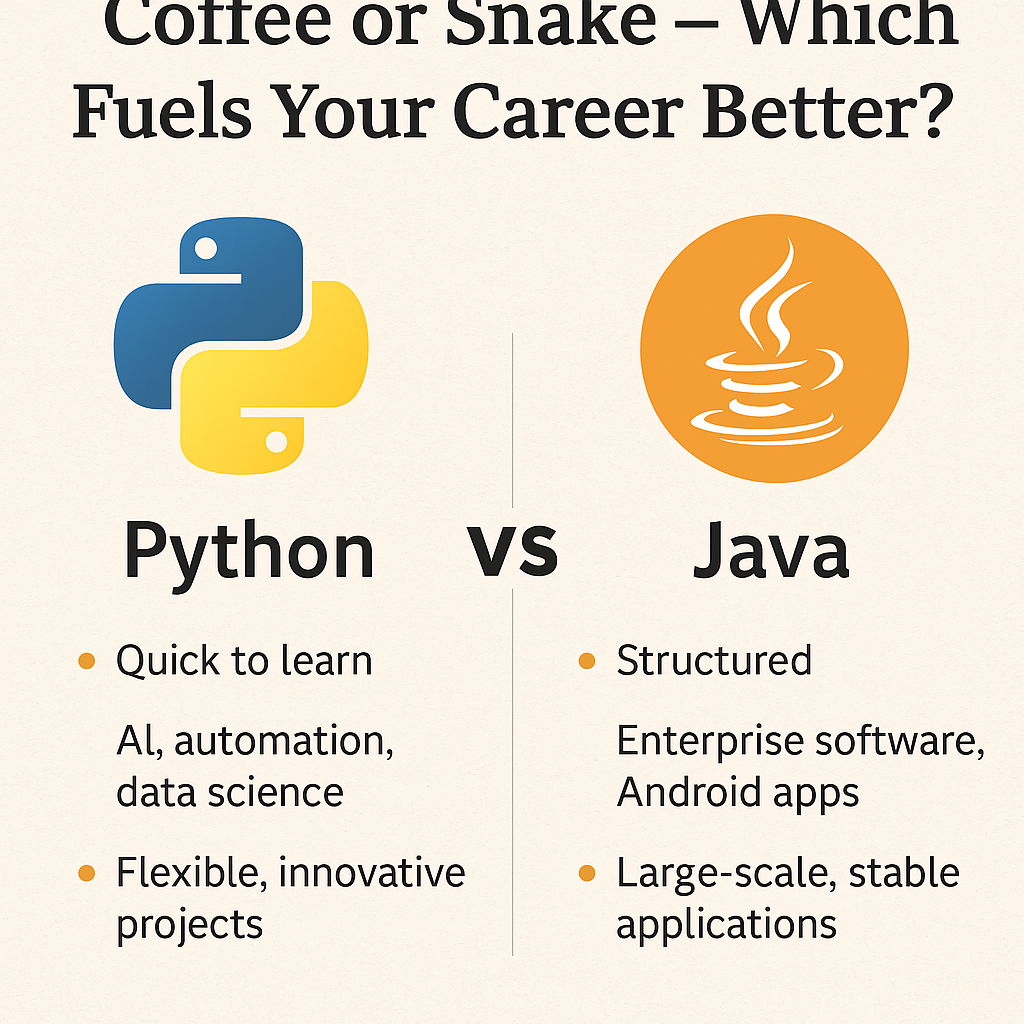Modern web applications heavily rely on interactive features to enhance user experience. Among these, hover effects are some of the most common and visually engaging elements. Buttons or links that change their appearance when hovered over provide immediate feedback to users and improve the overall interactivity of a website.
However, ensuring these effects work as expected across browsers and devices is a crucial part of UI/UX testing. This blog provides a comprehensive guide on how to validate the background color change of a button on hover using Selenium and Python.
By the end of this article, you will understand how to implement an automated test that verifies hover effects, why these tests are important for UI/UX, where you can use this approach, and additional tips for robust testing.
Why Validate Hover Effects for UI/UX Testing?
Hover effects aren’t just decorative—they provide essential visual cues to users, signaling interactive elements like buttons, links, or menus. Ensuring these effects work correctly is vital for:
- Improved User Experience: Users rely on hover effects for intuitive navigation and interaction. If these effects fail, it can confuse users or make the interface appear unresponsive.
- Brand Consistency: Broken or inconsistent hover styles harm the brand’s professional image and user trust.
- Cross-Browser Compatibility: Hover effects might behave differently across browsers, so testing ensures a consistent experience.
- Accessibility Compliance: Visual feedback must work for all users, including those relying on assistive technologies or keyboard navigation.
Approach to Testing Hover Effects
Testing hover effects involves automating the interaction with a web element, capturing its styling attributes before and during the hover action, and checking any changes made. Here’s a breakdown of the steps:
- Set Up the Test Environment: Install Selenium, download the appropriate WebDriver for your browser, and set up the Python testing environment.
- Identify the Element to Test: Locate the element (button or link) whose hover effect you want to validate using Selenium locators.
- Fetch Initial Styling: Use Selenium’s methods to capture the element’s CSS properties, such as
background-colororcolor. - Simulate Hover Action: Use Selenium’s
ActionChainsto simulate a mouse hover over the element. - Capture Styling After Hover: Fetch the element’s CSS properties again while the hover action is active.
- Validate Changes: Compare the before-and-after styling properties to ensure the hover effect works as expected.
Step-by-Step Solution
Here’s how you can validate the background color change of a button on hover using Selenium and Python.
- Install Dependencies: Ensure you have Selenium installed. Use the following command:bashCopyEdit
pip install seleniumAlso, download the WebDriver for your browser (e.g., ChromeDriver for Google Chrome) and add it to your system’s PATH. - Write the Test Script: Below is a sample Python script to test the hover effect for the “Request a Demo” button on the QA Online Training website.
from selenium import webdriver
from selenium.webdriver.common.action_chains import ActionChains
from time import sleep
# Initialize WebDriver
driver = webdriver.Chrome()
# Navigate to the website
driver.get("https://www.qaonlinetraining.com/")
driver.maximize_window()
# Locate the "Request a Demo" button
request_demo_button = driver.find_element("xpath", "//a[text()='Request a Demo']")
# Fetch the initial background color
initial_color = request_demo_button.value_of_css_property("background-color")
print(f"Initial Background Color: {initial_color}")
# Perform hover action
actions = ActionChains(driver)
actions.move_to_element(request_demo_button).perform()
# Wait for hover effect to apply
sleep(2)
# Fetch the background color after hover
hover_color = request_demo_button.value_of_css_property("background-color")
print(f"Hover Background Color: {hover_color}")
# Validate the color change
assert initial_color != hover_color, "Background color did not change on hover!"
print("Assertion passed: Background color successfully changes on hover!")
# Close the browser
driver.quit()
3. Validate Results:
- The script will compare the background color before and after hovering.
- If the colors are the same, the test will fail, indicating an issue with the hover effect.
Where to Use This Approach
This approach is particularly useful in the following scenarios:
- UI/UX Testing: Ensures interactive elements like buttons, links, and menus provide consistent hover feedback.
- Cross-Browser Compatibility: Validates hover effects across different browsers (e.g., Chrome, Firefox, Safari).
- Regression Testing: Ensures hover effects remain functional after UI updates or redesigns.
- Dynamic Styling Validation: Confirms that JavaScript- or CSS-triggered hover effects work correctly.
- Responsive Design Testing: Verifies hover behaviors on different screen sizes and devices.
Additional Considerations
- Handling Animations:
- If the hover effect involves an animation, ensure that you add appropriate waits (e.g.,
WebDriverWait) to capture the final style state. - Avoid relying on hardcoded
sleep()delays for better efficiency.
- If the hover effect involves an animation, ensure that you add appropriate waits (e.g.,
- Testing Accessibility:
- Test hover effects alongside keyboard navigation and focus states to ensure accessibility compliance.
- Cross-Browser Testing:
- Use tools like Selenium Grid or third-party services (e.g., BrowserStack, Sauce Labs) to test hover effects across multiple browsers and devices.
- Visual Validation:
- Capture screenshots before and after hovering to document the results or use tools like Applitools Eyes for visual regression testing.
- Edge Cases:
- Test with multiple elements, ensuring no other overlapping hover effects interfere with the target button.
Benefits of Automating Hover Effect Validation
- Efficiency: Automating this process saves time compared to manual validation, especially for large-scale applications with numerous interactive elements.
- Consistency: Automated tests reduce the risk of human error in validating subtle visual changes.
- Scalability: Scripts can be easily modified to test additional elements or scenarios.
- Integration: These tests can be integrated into CI/CD pipelines, ensuring continuous validation of UI/UX elements.
Conclusion
Hover effects are important in modern web applications because they make users more interactive and help them navigate. Testing these effects through automated UI/UX testing ensures that your application works across browsers and devices.
With Selenium and Python, you can easily test changes in background color during hover and easily add these tests to a broader UI testing approach. This not only makes the site look polished and professional, but also makes users feel more trusting and engaged.
So, whether you’re a developer, tester, or designer, you need to add hover effect validation to your testing workflow. Take your UI/UX testing to the next level with Try it out today!
Feel free to share your thoughts or questions about UI/UX testing with Selenium in the comments below. Happy testing! 😊
Call-to-Action:
Ready to master DevOps testing? 🚀 Explore our Automation Testing Training Program today and build job-ready skills to stand out in the testing industry!
Explore our courses today and take the first step toward a rewarding career in software testing!
API Testing Training with Postman
Automation Testing with Selenium (Java) Training Program