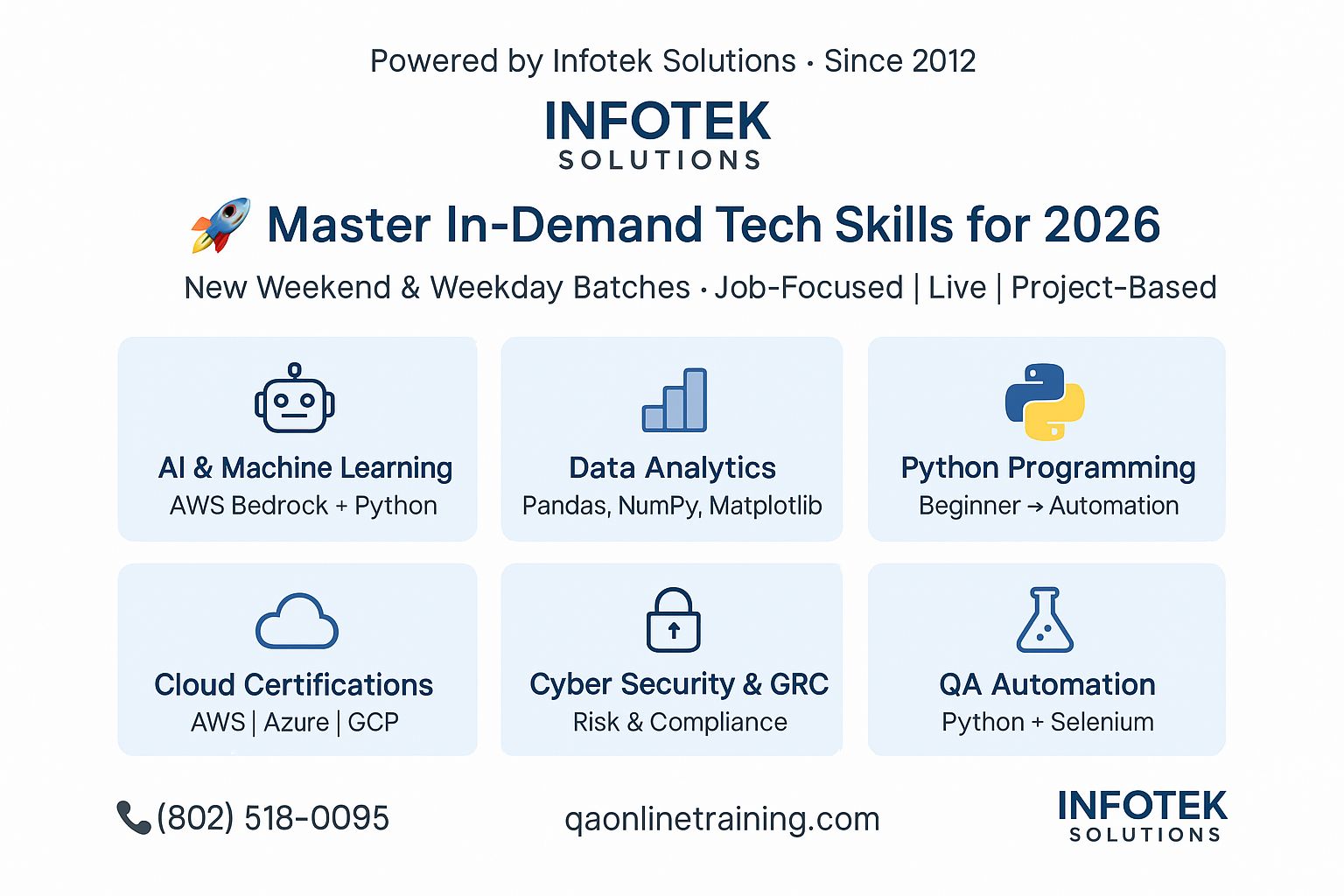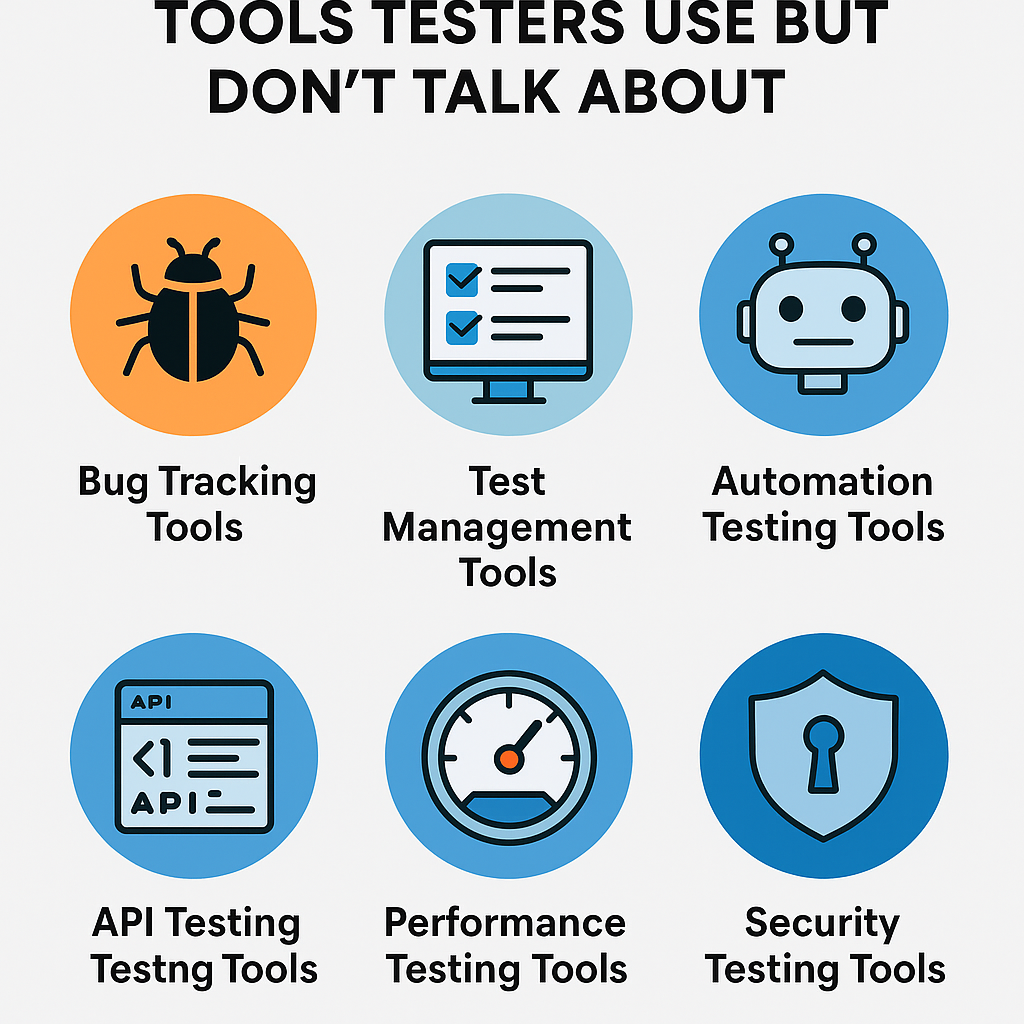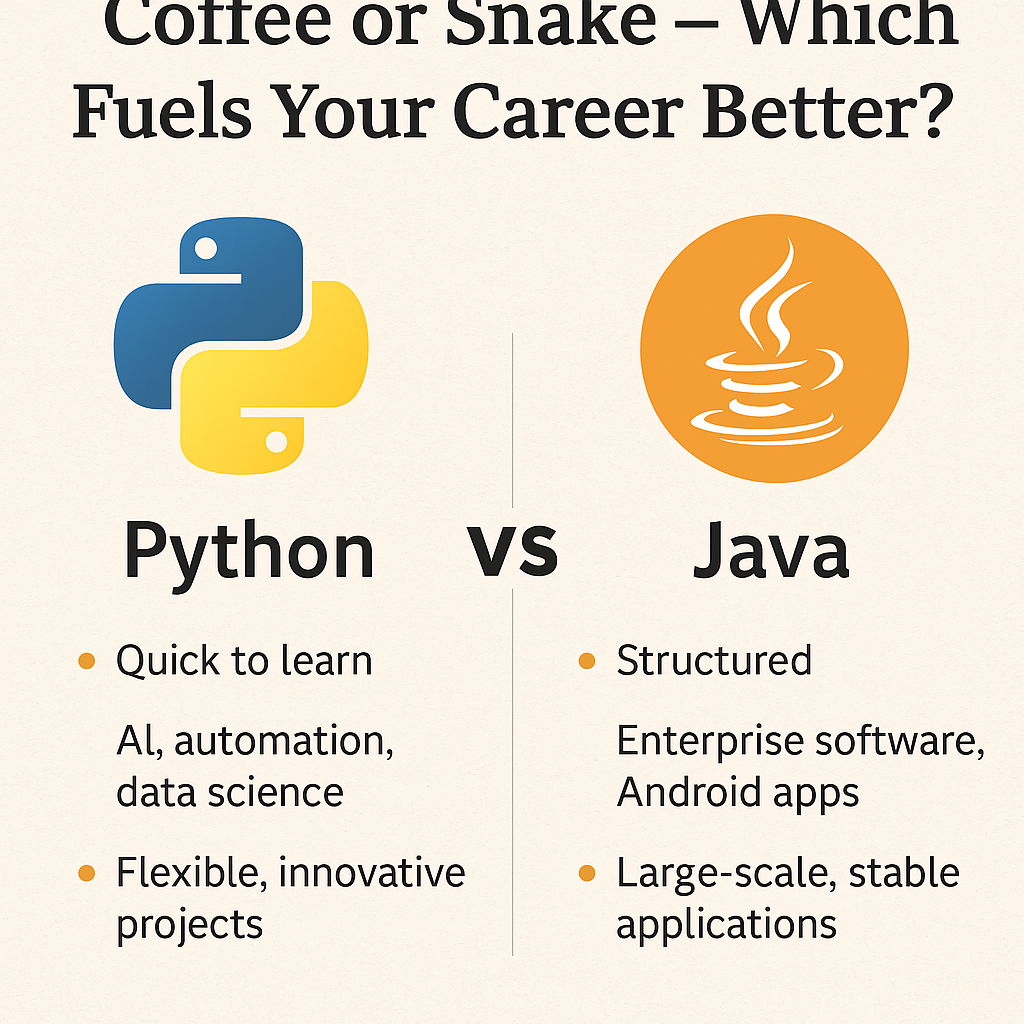Introduction: Why Testing the Login Page is Crucial
The login page serves as the gateway to any application, including e-learning platforms like ITlearn360. Testing this critical functionality ensures secure access, proper validations, and an excellent user experience. Both positive and negative testing play an essential role in identifying potential defects, ensuring robust security, and delivering a seamless experience for end-users.
For an in-depth understanding of positive and negative testing, read our dedicated guide on Positive and Negative Testing in Software Testing.
Understanding Positive and Negative Testing
Positive Testing
Positive testing ensures the application behaves as expected when valid inputs are provided. Its main goal is to verify that the system meets functional requirements under normal conditions.
Negative Testing
Negative testing ensures the application can gracefully handle invalid inputs and unexpected user behavior. Its purpose is to validate the robustness and reliability of the system under adverse conditions.
Read also How to use machine learning for Negative testing for Selenium
Test Requirements for an E-Learning Login Page
To create effective test scenarios, the following requirements must be addressed:
- The Username or Email field must be present and required.
- The Password field must be present and required.
- A functional Login button must be available.
- The Forgot Password functionality must be accessible and functional.
Test Scenarios for the Login Page
Functional Test Scenarios
- Verify that the Username or Email field is present.
- Verify that the Password field is present.
- Ensure the Login button is displayed and clickable.
- Verify that the user can log in with valid credentials.
- Ensure the Forgot Password link redirects to the appropriate recovery page.
Positive Testing Scenarios
Positive testing uses valid input data to ensure the login functionality behaves as expected. Here are some key scenarios:
- Verify that the user can log in with a valid username and password.
- Ensure the Forgot Password functionality works correctly and sends a password reset email.
- Validate that error messages are displayed for invalid login attempts.
- Verify the Remember Me functionality allows users to stay logged in on the same device.
- Check if the password field displays data as bullet points or asterisks for security.
- Confirm that a user can log in with a new password after a successful password reset.
- Ensure the login functionality works seamlessly across multiple browsers and devices.
- Verify that pressing the Enter key on the keyboard triggers the login action.
- Ensure that clicking the Login button redirects the user to the dashboard.
- Verify the Lost Password button functions as expected when clicked.
Negative Testing Scenarios
Negative testing ensures the system can handle invalid inputs and unexpected behavior gracefully. Key scenarios include:
- Ensure that a user cannot log in with a valid username and an invalid password.
- Test that a user cannot log in with an invalid username and a valid password.
- Verify that logging in with both an invalid username and password fails.
- Check that users cannot enter data beyond the specified character limit in the Username or Password fields.
- Ensure that disabled (blocked) email addresses cannot log in.
- Verify that unverified email addresses are restricted from logging in.
- Test that the system does not allow login attempts with empty Username or Password fields.
- Ensure that pressing the Back button after logging out does not grant access to the dashboard.
- Confirm that multiple credentials cannot be used to log in on the same browser session.
- Test the login page against SQL injection and other security vulnerabilities.
Sample Test Scenario Templates
Positive Test Case Example
Test Case ID: TC_POS_001
Title: Verify login with valid credentials.
Steps to Execute:
- Open the e-learning platform login page.
- Enter a valid username or email in the Username field.
- Enter a valid password in the Password field.
- Click the Login button.
Expected Result: User is redirected to the dashboard successfully.
Negative Test Case Example
Test Case ID: TC_NEG_001
Title: Verify error message for invalid login credentials.
Steps to Execute:
- Open the e-learning platform login page.
- Enter an invalid username or email in the Username field.
- Enter an invalid password in the Password field.
- Click the Login button.
Expected Result: An error message is displayed: “Invalid username or password.”
Best Practices for Testing an E-Learning Login Page
- Understand the User Journey
Identify the key actions users take to access their accounts and test those thoroughly. - Include Edge Cases
Test scenarios for unusual behaviors, such as leaving fields blank or entering special characters. - Validate Security Measures
Ensure the page prevents unauthorized access through brute force, SQL injection, or other attacks. - Perform Cross-Browser Testing
Verify that the login functionality works on all major browsers and devices. - Incorporate Accessibility Testing
Ensure the login page is accessible to users with disabilities by testing compatibility with screen readers and keyboard navigation.
Conclusion: Building Robust Login Pages through Comprehensive Testing
Testing an e-learning platform’s login page is a critical step in ensuring user satisfaction and system security. By employing both positive and negative testing techniques, QA professionals can uncover potential issues, improve user experience, and maintain application reliability.
For more insights into positive and negative testing, read our in-depth guide here: Positive and Negative Testing in Software Testing.